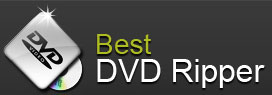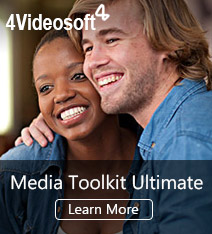Best DVD Ripper for Mac and DVD Converter for Mac help you to convert DVD Mac, convert video Mac.
Pop Searches: Mac DVD Ripper, Rip Blu-ray Mac , DVD to iPad Mac, Mac DVD Software
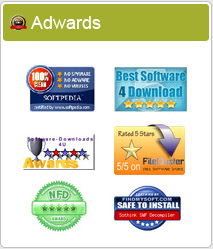
How to copy a DVD disc on mac?
How do you take a full length movie and make a DVD copy nearly identical with original to play in your set top DVD player? What is the best tool to copy DVDs on Mac? The answer must be DVD Copy Pro for Mac, the Best Mac DVD Copy software, aims to help Mac users to backup both commercial encrypted DVDs and homemade DVDs directly into DVD disc or to DVD Folder, dvdmedia file or ISO file. In addition, it allows users to easily burn VIDEO_TS files, dvdmedia, and ISO file to DVDs.
Next we will teach you how to copy DVD to DVD, to DVD Folder, dvdmedia file or ISO file, which will be playable in all regions and not affected by the copy protections of regular DVDs. The whole process should only take about 40 minutes on a faster G4. Now let's get an overview on copying DVD Mac.
Preparation: Download this DVD Copy Pro for Mac software online, install and run it. And insert the DVD you wish to copy to your Mac. After you run it, an interface as follow will pop up:
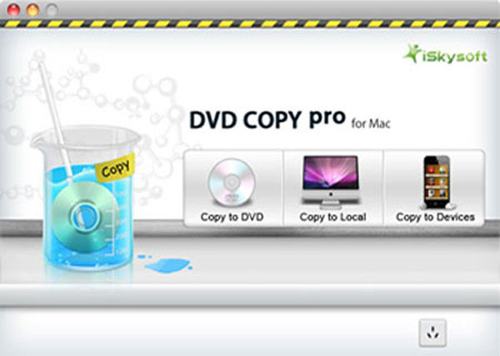
Step 1: Import DVD/DVD files.
Click the "Copy to DVD" icon, select the DVD disc you inserted under devices in navigation window and click "Select".
Step 2: Define output settings.
This Mac DVD Copy Pro Software provides you with rich output settings for your DVD copy file.
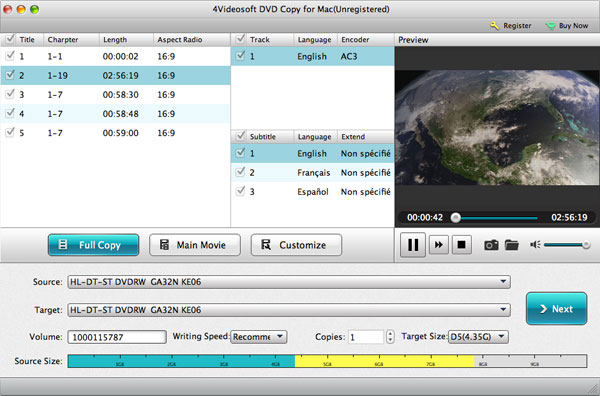
Tips:
1. Choose the Subtitle(s), audio(s).
You can choose your preferable subtitle and audio to backup in the drop-down menu by hitting "Subtitle" and "Audio" button.
2. Select the copy mode (optional).
This DVD Copy Pro provides 4 copy modes so that you can burn the whole DVD or just the content you want to clone to your local hard drive.
Copy modes:
Full Copy: Copy the entire DVD-Video discs, DVD-Video images (.iso) or DVD-Video folders, including all the titles.
Main Movie Copy: Make a copy of the longest title contained in DVD-Video discs, DVD-Video images (.iso) or DVD-Video folders to one DVD disc, getting rid of the features and the movie trailers.
Customized Copy: Copy the selected Title(s) or chapter(s) to the new DVD Disc.
Split Copy: Split a long movie on D9 disc to two D5 Discs, preserving the quality of the movie.
3. Choose VIDEO_TS folder/ISO/dvdmedia according to your needs.
4. Set output destination for the output DVD files.
Step 3: Start DVD copy.
Click "Start" button to begin copying your DVD movie on Mac.
Step 4: Burn DVD to DVD disc.
When DVD copy finish, the DVD will be ejected automatically and you'll be prompted to insert an empty DVD disc or cancel the backup. Insert an empty DVD disc and click "OK" to start backing up DVD files to DVD disc.
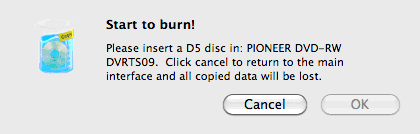
After all these operations, you finish the task of making a DVD Copier.